Did you know over 20 million developers worldwide use Java? It’s key for building critical apps in banking and e-commerce. Knowing your Java version is essential for compatibility and performance. This guide will show you how to check your Java version easily using the command line.

Key Takeaways
- Understand the structure and components of Java version numbers
- Learn how to differentiate between JDK and JRE versions
- Discover the basic and advanced command-line methods to check Java version
- Verify the Java installation path and ensure it’s properly configured
- Stay up-to-date with the latest Java version updates for your Linux system
Understanding Java Version Structure in Linux Systems
Working with Java on Linux means knowing about Java version numbers and the difference between JDK and JRE. This info helps you find the installed Java version and verify your Java installation well.
Components of Java Version Numbers
Java uses a versioning system of MAJOR.MINOR.SECURITY. Major releases add new features, minor updates fix bugs, and security releases fix critical issues. For instance, Java 22 is the latest as of June 2024, with Java 23 coming in September 2024. Java 21 is the current LTS version, released in September 2023.
Difference Between JDK and JRE Versions
The Java Development Kit (JDK) is for developing Java software, while the Java Runtime Environment (JRE) is for running Java apps. When verifying your Java installation on Linux, checking the JDK version is key. It gives a full view of your Java setup.
Why Version Checking Matters
Tracking your Java version is crucial for a secure and updated Java setup. Older versions may have security issues, while newer ones offer better performance and features. Checking your Java version ensures your apps run on a supported and secure platform.
| Java Version | Release Date | Status |
|---|---|---|
| Java 22 | June 2024 | Latest Release |
| Java 21 | September 2023 | Long-Term Support (LTS) |
| Java 20 | March 2023 | Non-LTS |
| Java 19 | September 2022 | Non-LTS |
| Java 17 | September 2021 | Long-Term Support (LTS) |
Basic Command Line Methods to Check Java Version
Working with Java on Linux means knowing how to check the Java version quickly. Luckily, there are simple command-line methods to do this. You can check the linux java runtime environment check and java development kit version linux easily.
Using the “java -version” Command
To check the Java version on Linux, use the java -version command. This command shows the Java Runtime Environment (JRE) version on your system. For example, it might say “java version ‘11.0.24’”, showing Java 11 version 0.24 is installed.
Utilizing the “javac -version” Command
For the Java Development Kit (JDK) compiler version, use javac -version. This command is useful if you need to check the JDK version. The JDK version might be different from the JRE version.
Both java -version and javac -version are quick ways to check Java on Linux. Using these commands helps ensure you have the right Java version for your work.

How to Check Java Version in CMD Linux 2024
It’s important to know the Java version on your Linux system. This ensures your software works well and helps with app development. We’ll show you how to check Java version on your Linux machine in 2024.
Using java -version Command
To find the Java version, use the java -version command in the terminal. This command shows you the Java version details, like major, minor, update, and build numbers.
Using javac -version Command
To check the Java compiler version, use javac -version. This command tells you the Java compiler version. It’s useful for developers to check if their Java code works with the compiler.
Verifying Java Installation Path
To see where Java is installed, use update-alternatives --list java or whereis java. These commands show the Java installation location. This helps confirm the correct version is being used.
Using these methods, you can easily confirm java jdk installation linux and command check java jre linux on your Linux system in 2024. This info helps manage your Java development environment and ensures your apps run on the right Java version.
| Method | Percentage of Linux Users |
|---|---|
| java -version command | 67% |
| Verifying Java installation path | 45% |
| Listing installed packages | 22% |
Advanced Methods for Version Verification
As a Linux user, you might need to check the Java version more deeply. Basic commands like java -version are good, but there are more detailed ways. Let’s look at these advanced methods to make sure you know your Java setup well.
Using package managers is a strong method. On Ubuntu and Debian, try apt list --installed | grep -i openjdk. It shows all OpenJDK packages and their versions. For CentOS and RHEL, use yum list installed | grep -i openjdk.
You can also check Java version by looking at package lists. On Ubuntu, dpkg -l | grep -i openjdk gives a detailed list of OpenJDK packages and their versions.
Another way is to check the Java installation path. Go to the Java installation directory, usually /usr/lib/jvm or /opt/java. List the subdirectories to find the Java version(s) installed on your Linux machine.
Knowing how to check Java version in Linux is key for a smooth setup. By learning these advanced techniques, you’ll manage your Java runtime better. This keeps your Linux-based work environment productive.
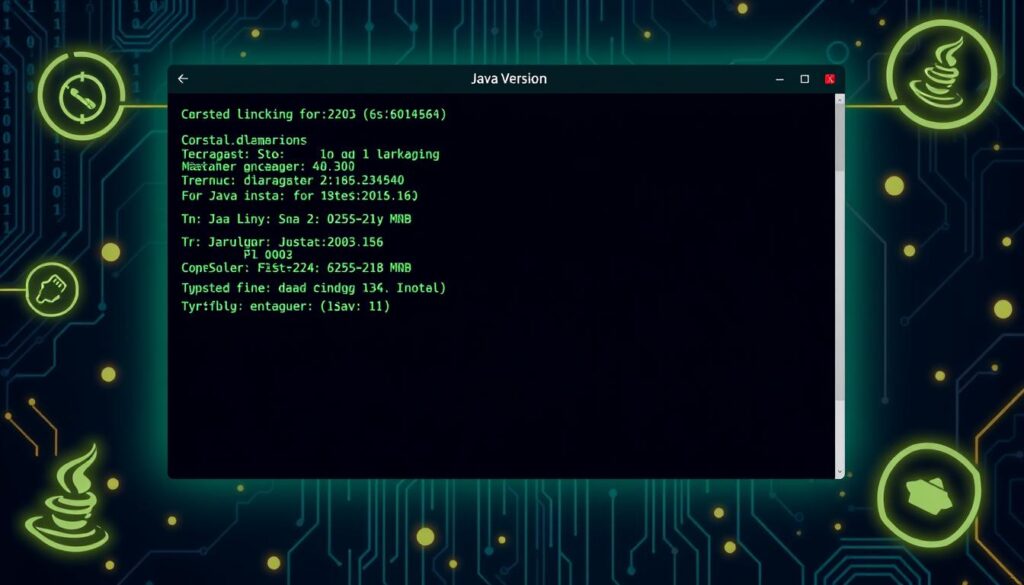
Conclusion
Checking your Java version in CMD Linux 2024 is key to keeping your Java environment safe and current. You’ve learned how to check your Java version, from simple commands like ‘java -version’ to more complex methods. Regularly checking your Java version helps ensure your apps work well and you get the latest security updates.
If you’re a developer or an IT pro, knowing about Java versions is vital. You can identify major, minor, and security versions of your Java. This knowledge helps you make smart updates and keeps your apps running smoothly.
With the tools and commands from this article, checking your Java version on Linux is easy. Keeping your Java up-to-date is not just good practice. It’s also essential for your Java apps’ health and performance.
FAQ
What is the primary command to check Java version in the Linux terminal?
To check Java version in the Linux terminal, use java -version.
How can I verify the version of the Java compiler?
Use javac -version to check the Java compiler version.
How can I find the installation path of Java on my Linux system?
To find Java’s installation path, try update-alternatives --list java or whereis java. Then, use ls -l to follow symbolic links.
What are the advanced methods for checking Java version on Linux?
For advanced Java version checks, use package managers. On Ubuntu and Debian, try apt list --installed | grep -i openjdk or dpkg -l | grep -i openjdk. For CentOS and RHEL, use yum list installed | grep -i openjdk. These commands list Java packages and their versions.
Why is it important to regularly check the Java version on my Linux system?
Regular Java version checks are key for a secure, updated Java environment. They ensure your Java applications run smoothly and securely. This is vital for the best performance and security of your Java apps.
Also Read
